
AR/VR Development-Build, Optimize & Publish Your AR/VR App
Learn how to build a VR basketball game & an AR furniture placement app, optimize for 90 FPS, and publish to stores. Perfect for beginners!
Table Of Content
- 🌟 Quick Recap of Part 1
- 🎨 How to Design Immersive AR & VR Interactions
- 1. Build Hand-Tracking Mechanics in VR
- 2. Implement Gaze-Based UI in AR & VR
- 3. Spatial Audio
- 4. 3D Assets Made Easy
- ⚡ How to Optimize VR & Mobile AR Performance
- A. Optimize VR: Hit 90 FPS to Prevent Motion Sickness
- B. Optimize Mobile AR: Extend Battery Life
- 🛠️ Build Your AR Furniture Placement App: Step by Step
- Step 1: Floor Detection in Unity
- 📲 Test & Publish Your First AR/VR App
- 1. Test on Real Devices
- 2. Publish to Stores
- 3. Gather Feedback
- 🌟 What’s Next?
- Keep Learning & Exploring!
- 🚀 Final Tips
🌟 Quick Recap of Part 1
In Part 1, you:
-
🛠️ Installed Unity and set up AR Foundation or Oculus SDK.
-
🐱 Built a virtual pet AR app that follows your camera.
-
🔍 Learned the basics: AR overlays digital objects in the real world, while VR immerses you in a fully digital space.
Ready to level up? Let’s make your apps interactive and polished!
🎨 How to Design Immersive AR & VR Interactions
1. Build Hand-Tracking Mechanics in VR
-
Why? Let users grab and throw objects naturally—no controllers needed.
-
How?
-
Install XR Interaction Toolkit.
-
Add the XR Grab Interactable component to your object (e.g., basketball).
-
-
👉 Tutorial: Build a VR Grab & Throw Mechanic
- Try this: simple code
// Simple script to let users grab a VR ball
public class GrabBall : MonoBehaviour {
void Start() {
XRGrabInteractable grab = GetComponent<XRGrabInteractable>();
grab.onSelectEntered.AddListener(OnGrab);
}
void OnGrab(XRBaseInteractor interactor) {
Debug.Log("Ball grabbed!");
}
}
2. Implement Gaze-Based UI in AR & VR
-
What it does: Let users “click” buttons by looking at them.
-
Example code:
// Highlight a button when stared at
void Update() {
RaycastHit hit;
if (Physics.Raycast(Camera.main.transform.position, Camera.main.transform.forward, out hit)) {
if (hit.collider.CompareTag("Button")) {
hit.collider.GetComponent<Image>().color = Color.yellow;
}
}
}
-
Pro Tip: Tag interactive elements as Selectable.
-
Engagement Challenge: Try changing the highlight color every time you look away and back! 🎨
3. Spatial Audio
-
Why it matters: Sounds feel real! A dog barking to your left in VR should fade as you turn right.
-
How to add it: In Unity, check Spatialize on your Audio Source.
4. 3D Assets Made Easy
-
Step 1: Download free models from Sketchfab.
-
Step 2: Drag them into Unity’s Assets folder → Drop into your scene.
-
Pro Tip: Use low-poly models (simple shapes) to keep your app fast!
⚡ How to Optimize VR & Mobile AR Performance
A. Optimize VR: Hit 90 FPS to Prevent Motion Sickness
| Problem | Fix | Tool |
|---|---|---|
| High-poly meshes | Use Blender’s Decimate Modifier | Blender |
| Real-time shadows | Bake lighting in Unity | Lighting Window |
| Frame-rate drops | Profile with Unity Profiler | Unity Profiler |
B. Optimize Mobile AR: Extend Battery Life
Fix battery drain: Disable unused sensors (gyroscope, GPS) in code:
// Disable gyroscope for ARCore (Android)
ARCoreSessionConfig config = new ARCoreSessionConfig();
config.EnableGyroscope = false;
🛠️ Build Your AR Furniture Placement App: Step by Step
Step 1: Floor Detection in Unity
-
Add AR Plane Manager component to your scene.
-
Attach this script for placing a sofa prefab on tap:
public class PlaceFurniture : MonoBehaviour {
public ARRaycastManager arRaycastManager;
public GameObject sofaPrefab;
void Update() {
if (Input.touchCount > 0 && Input.GetTouch(0).phase == TouchPhase.Began) {
var hits = new List<ARRaycastHit>();
if (arRaycastManager.Raycast(
Input.GetTouch(0).position, hits, TrackableType.Planes)) {
Instantiate(sofaPrefab, hits[0].pose.position, Quaternion.identity);
}
}
}
}
Step 2: Test on Your Phone
-
Build the app → Install on Android/iOS.
-
Scan your floor → Tap to place a sofa! 🛋️
👉 Challenge: Can you add a lamp and table too?
📲 Test & Publish Your First AR/VR App
1. Test on Real Devices
-
VR: Meta Quest, HTC Vive, or Oculus Rift.
-
AR: iPhone (ARKit) & Android (ARCore).
2. Publish to Stores
| Platform | Requirements |
|---|---|
| Meta Quest Store | Must run at 90 FPS; submit store assets |
| SideQuest | Indie-friendly; sideload via APK |
| Google Play / App Store | Optimize APK/IPA size (<100 MB) |
👉 Publish Your VR Game Today: sidequestvr.com
3. Gather Feedback
-
Share on Reddit r/ARVRdev or Discord XR Beginners Hub.
-
Prompt: “Here’s my AR furniture app—what should I add next?”
🌟 What’s Next?
Keep Learning & Exploring!
1. Try New Projects
-
360° Video Tours: Use an Insta360 camera + Unity.
-
Social VR: Let friends join your world with Photon SDK.
2. Join Communities
-
Hackathons: Join Global Game Jam (build in 48 hours!).
-
Discord: XR Beginners Hub for support.
🚀 Final Tips
-
Start Small: Even a “floating cube” app is a win! 🎉
-
Ask for Help: Stuck? Post in r/ARVRdev – everyone’s friendly!
-
Celebrate Wins: Share your progress with #ARVRBeginner!
👉 Ready for More?
*Subscribe for Part 3 (AI in AR/VR, Multiplayer Coding) and grab our free AR/VR Cheat Sheet!*
Please share this article if you like it!

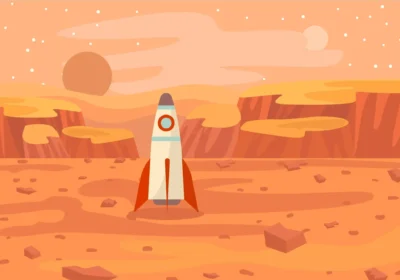
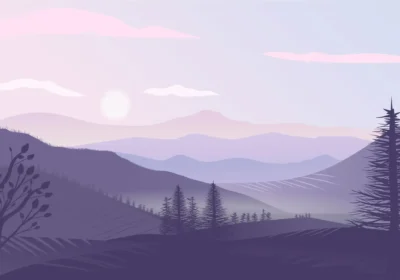



No Comment! Be the first one.