Table Of Content
- 🎮What is Unity? Think of It Like Digital LEGO®
- 🚀 Step 1: Install Unity – The First Step of Your Unity Beginner Tutorial
- No-Code Setup for Newbies
- 🔍 Step 2: Understand the Unity Interface
- 🧩 Step 3: 3 Key Concepts Every Beginner Needs
- 1. GameObjects = Your Digital Building Blocks
- 2. Components = Superpowers for Objects
- 3. Prefabs = Reusable Blueprints
- 🎯 Step 4: Build Your First Project – Rolling Ball Game
- Simple Steps
- 🛠️ 5 Essential Tools for Your First Week
- ❓ FAQ: Unity Basics
- 🌟 Next Steps
- ✨ Final Tips for Success
New to Unity? This step-by-step tutorial teaches you how to install Unity, master the interface, and build your first game—even if you’ve never coded before.
🎮What is Unity? Think of It Like Digital LEGO®
Unity is a free platform where you create games, apps, and interactive worlds by snapping together 3D models, logic, and animations—no coding required to start!
Why Learn Unity?
-
Used by indie creators and big studios like Nintendo.
-
Powers 50% of mobile games (Pokémon GO, Monument Valley).
-
Later, dive into AR/VR with our Beginner’s Guide to AR/VR Development.
🚀 Step 1: Install Unity – The First Step of Your Unity Beginner Tutorial
No-Code Setup for Newbies
-
Download Unity Hub → Install Here (free).
-
Pick Unity 2022 LTS (stable version).
-
Add Essentials:
-
Windows/Mac Build Support (for desktop apps).
-
Android/iOS Support (optional for mobile).
-
⚠️ Pro Tip: Skip unnecessary modules—you can add them later!
▶️ Watch This: Unity Installation Guide (5 mins).
🔍 Step 2: Understand the Unity Interface
Key Panels Simplified:
| Panel | Purpose | Analogous To |
|---|---|---|
| Scene View | Build your 3D/2D world | A sculptor’s workspace |
| Game View | Test what players see | A camera filming your scene |
| Hierarchy | List of all objects | Table of contents for your project |
| Inspector | Edit object properties | Settings menu for a character |
👉 Try This Now:
-
Open Unity → Create a 3D project.
-
Right-click Hierarchy → 3D Object > Cube.
-
Hit Play (top center) → Watch your cube sit there (we’ll make it move soon!).
🧩 Step 3: 3 Key Concepts Every Beginner Needs
1. GameObjects = Your Digital Building Blocks
Everything in Unity scene is a GameObject: characters, lights, even the camera.
Example:
A “spaceship” GameObject =
-
Body (3D model) + Engines (particle effects) + Sound (audio source).
2. Components = Superpowers for Objects
Add Components to GameObjects to make them do things:
-
Rigidbody: Adds gravity (e.g., a falling ball).
-
Collider: Lets objects collide (e.g., a bouncing cube).
▶️ Tutorial: Make a Ball Roll in 10 Minutes.
3. Prefabs = Reusable Blueprints
Turn objects into templates (e.g., create a “coin” prefab to reuse 100 times).
🎯 Step 4: Build Your First Project – Rolling Ball Game
What You’ll Learn:
-
Basic physics (gravity, movement).
-
How to test your game in real time.
Simple Steps:
-
Create a Floor:
-
Right-click Hierarchy → 3D Object > Plane.
-
-
Add a Ball:
-
3D Object > Sphere → Name it “Player”.
-
-
Make It Roll:
-
In Inspector, click Add Component > Physics > Rigidbody.
-
-
Add Movement:
-
Create a new C# script → Name it “BallController” → Paste this:
public class BallController : MonoBehaviour { public float speed = 10f; void Update() { float x = Input.GetAxis("Horizontal") * speed; float z = Input.GetAxis("Vertical") * speed; GetComponent<Rigidbody>().AddForce(x, 0, z); } }
-
-
Play: Press the arrow keys to roll your ball!
📁 Stuck? Download the Finished Project.
🛠️ 5 Essential Tools for Your First Week
| Tool | Purpose | Tutorial |
|---|---|---|
| ProBuilder | Sculpt 3D shapes (like Minecraft) | Build a Simple House |
| Cinemachine | Auto-follow cameras (like in Mario Kart) | Camera Setup Guide |
| Unity UI | Create buttons/menus | Design a Start Screen |
❓ FAQ: Unity Basics
Q: Do I need to code?
A: Start with visual scripting tools like Bolt or Playmaker.
Q: Why does my project look different?
A: Unity updates its UI—check Unity Learn for version-specific guides.
Q: How do I fix errors?
A: Copy-paste the error into Google or ask on the Unity Forum.
Q: How do I share my game?
A: File > Build Settings → Choose PC/Mac or mobile.
🌟 Next Steps
Once you’re comfortable with Unity basics:
-
Explore 2D Games: Try Unity’s 2D Game Kit.
-
Dive into AR/VR: Read our Beginner’s Guide to AR/VR Development.
-
Join a Community: Unity Discord or r/Unity3D.
✨ Final Tips for Success
-
Start Tiny: Your first game can be 1 cube and 1 button.
-
Break Things: Errors teach you more than tutorials.
-
Have Fun: Even Minecraft started as a simple block-building demo.
Ready to Begin?
Please share this article if you like it!

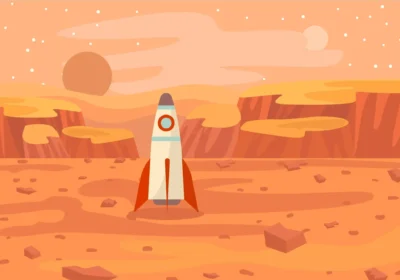
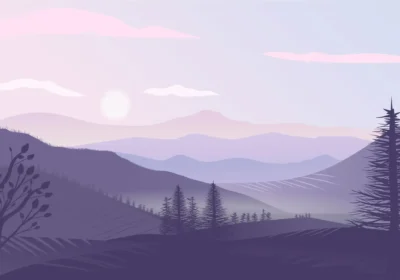




No Comment! Be the first one.